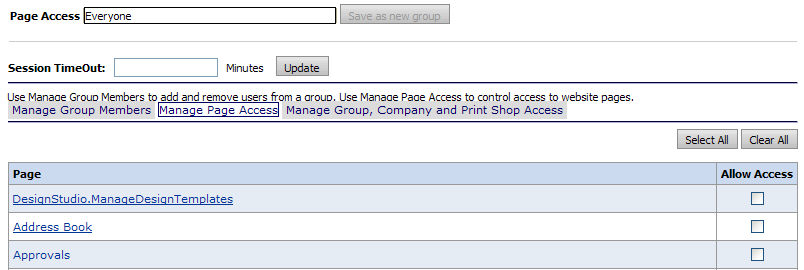
● For an overview of Managing Groups in MarketDirect StoreFront see the topic Managing Groups.
● For instructions on adding or editing a group see the topic Add or Edit a Group of Users.
Note: You can also see all groups and all the pages each group has access to on a single page, the Page Access page. Group access can also be modified from this page.
1. On the Groups page, select the group whose account you want to edit.
2. On
the Users - [Group Name] page,
click the Manage Page Access tab.
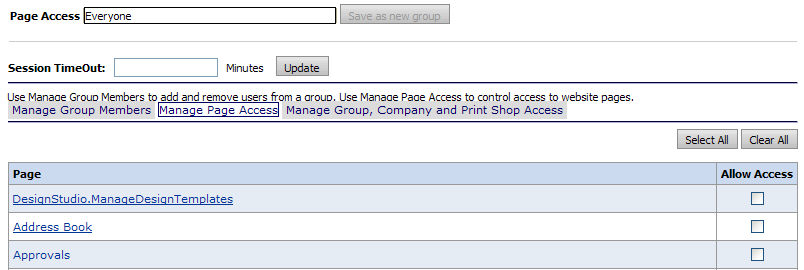
3. To allow all members of a group access to a page, check the box in the Allow Access column corresponding to the page.
Note: The Select All and Clear All buttons let you make global selections (all pages or no pages), which you can then tweak on a page-by-page basis (e.g., if you are giving access to an administrative group with only a few limitations, you could click Select All then simply uncheck those pages that you do not want members of the group to access).
4. To see a view-only display of the page before allowing access rights, click the link to the page in the Page column.
5. Click Update to save your changes.
6. Click Back to return to the Groups page or click Manage Group, Company and Print Shop Access if you want to specify what companies and Print Shops members of the group can access and then follow the instructions in the topic Manage Group Access to Groups, Companies, and Print Shops.
You can also manage page access from the Page Access page.
1. Go to Administration > Page Access.
2. On the Page
Access page, locate the group from the names in the column labels.
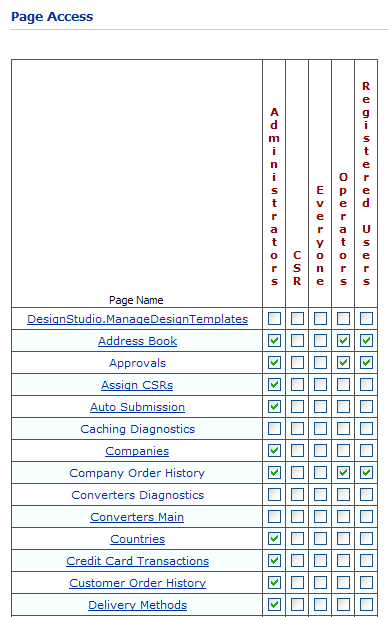
3. Check the box in that column for each page (labeled in the rows) that members of the group can access.
4. Click Update to save your changes.
● Overview of Group Management
● To manage a group's access to companies and Print Shops
● To remove users from a group