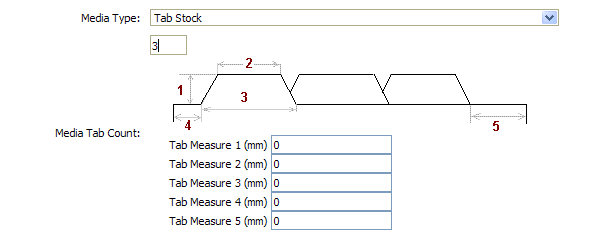
On the Media Catalog > Add New Media tab complete or change the information:
1. Assign Media Characteristics—Use the options in the pull-down lists and text entry fields to define themedia's size, color, weight, hole pattern, type, tab count, thickness.
Note: |
Quick Reference: How to Create Tab Media Products Media: 1. On the View or Edit Catalog tab of the Media page, define themedia characteristics as appropriate and select Tab Stock from the Media Type pull-down list. 2. Specify the number of tabs in the Tab Count field. This will cause the tab definition panel to open. 3. Specify the dimensions of the tabs in the appropriate Tab Measure fields. Ticket Template: 1. On the Ticket Template page, create or open a ticket template that you want to have a tab Media option. 2. In Section 2, click Add Print Service(s). 3. Locate and select “Tabs.” 4. Click Add. 5. On the Tabs dialog, check the box(es) to enable the tabmedia. 6. Click Save to close the Tab(s) dialog. 7. Click
Save to save the ticket
template. |
a. Description—Users view this description on the ticket page associated with products that use themedia.
b. SKU—User-defined code. This is the reference code for themedia type transferred to a MicroPress or Fiery device.
Note: SKU is used to identify themedia. Media must have a unique SKU or the import will not work correctly.
c. Media Size—Select the size ofmedia.
d. Media Color—Select the color of themedia.
e. Media Weight—Select the weight of themedia.
f. Media Hole Pattern—Select a hole pattern for themedia.
g. Media Type—Select a type for themedia.
h. Media
Tab Count—To define a new tabbedmedia,
specify the number of tabs on themedia. This will cause the tab definition
panel to open.
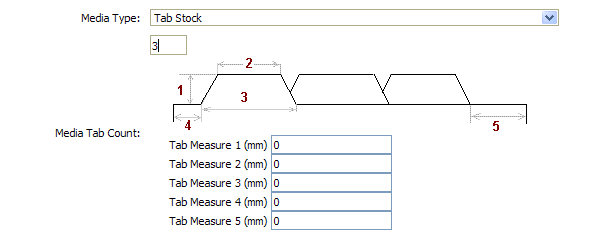
● Specify the dimensions of the tabs in the Tab Measure fields:
● Tab Measure 1: specifies the height of the tab (the length from the edge of the page to the leading edge of the tab).
● Tab Measure 2: specifies the length of the leading edge of the tab.
● Tab Measure 3: specifies the length of the tab's outdent (the distance between its two outdent endpoints).
● Tab Measure 4: specifies the distance from the top edge of the page to the first outdent of the tab.
● Tab Measure 5: specifies the distance from the bottom tab (last) tab on the page to the bottom edge of the page.
● Media Thickness—Specify the thickness of themedia (e.g., in micrometers).
2. Configure MicroPress Ticket Integration—Indicates action required before or after printing jobs on an EFI MicroPress output device. For MicroPress 6.3.07 or above:
a. Requires Preprint Action—Check this box to display a dialog to the operator to set upmedia before printing. (Applies to MicroPress only.)
b. Requires Postprint Action—Check this box if the feature you are adding requires postprint action on the part of an operator at the Print Shop. (Applies to MicroPress only.)
3. Define pricing for themedia on the available price sheets.
Warning: For complete information on pricingmedia, see Price Sheets.
4. Click Save to apply your changes, or click Cancel to discard your changes.
● To managemedia characteristics
● To editmedia catalog entries
● To removemedia from the catalog
● To perform a bulkmedia import